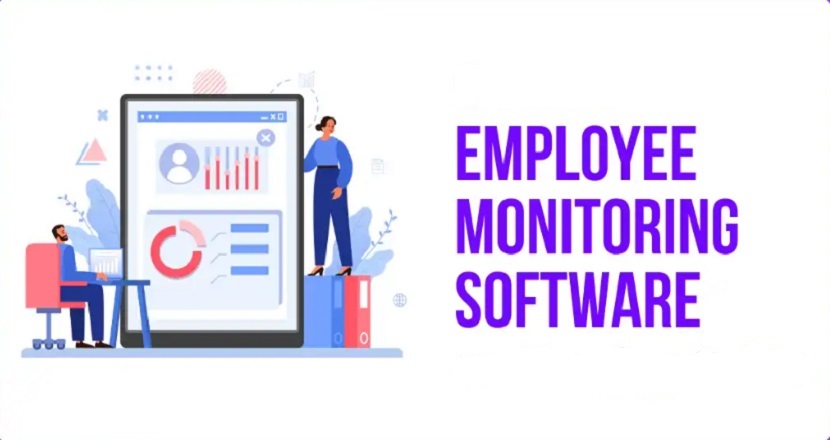Clipify AI: Making Video Editing Easy and Fun for Everyone
Video editing is like riding a bike uphill, but Clipify AI makes this intense experience something easy and user-friendly for everyone. Whether you’re a newbie just getting interested or want to make things easier for your editing process, Clipify AI is a good one that enables you to make videos intuitively and easily. So, in this guide, we’ll take you through how Clipify AI can take the hassle out of making amazing videos by letting you capitalize on every creative opportunity.
Introduction
What Clipify AI aims to accomplish is to provide a world where anyone, regardless of their skill level, can enjoy and be able to edit videos in just a couple of clicks. The interface is very user-friendly and beginner-friendly, which means you can jump right in and create stunning videos without the steep learning curve that is often associated with doing the same thing with traditional editing software. Clipify AI streamlines the video editing process with automatic video making, text to video conversion, and customizable effects so everyone regardless of the video editing acumen can effortlessly produce high-quality video content.
Getting Started with Clipify AI
Last but not least, you’re now ready to discover the amazing world of using AI for content curation and organization with Clipify AI.
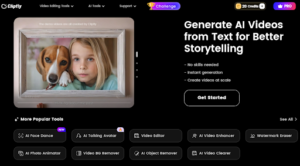
Step 1: Sign Up and Download
Before you begin your voyage with clipify.ai, go to the link clipify.ai. Fill out the given required details and click on “Sign Up” to create your account. After which you click on “Download” to download the software. Once that’s done, just follow the installation prompt and you’ll be editing FAST in no time.
Step 2: Familiarize Yourself with the Interface
Open Clipify AI and you’ll see a user interface that’s clean with a simple interface. Options to import media, use auto-editing tools, add text, and apply effects are also easily available from the dashboard. Take a few minutes to cruise around the menus and decide on a few of the tools you’ll turn to.
We’ll take a second next to look at some of the major features of Clipify AI that make it a great choice for video editing beginners.
Key Features of Clipify AI
-
Auto Video Creation
Clipify AI takes the burden off the video creation by allowing users to automatically make videos from the raw footage. The AI stitches together an aesthetically interesting video by just uploading your video clips. Excellent feature for those users who need the results fast (saving lots of hours to do this manually).
-
Text to Video Conversion
What makes Clipify AI so special is that it’s able to convert your text prompts into dynamic videos. Clipify AI takes it to the next level by allowing you to enter a script, or a series of text prompts, which it then runs through its powerful algorithms to create video content that ties together that narrative. This is a great tool for making explainer videos, presentations, and promo videos.
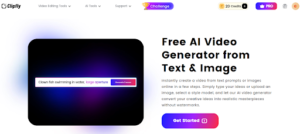
Customization Options
Clipify AI comes with lots of customization options so you can make sure your videos are as uniquely yours as possible. Users are able to upload music tracks, apply transitions and add in numerous effects to add a visual touch to their videos. This helps you personalize your content and gives you the ability to make your videos stand out.
Step-by-Step Guide to Creating a Video
Step 1: Import Your Media
First, open Clipify AI and go to the media import section. To add video clips and images from your computer, click on the “Import” button. Go ahead and drag and drop files directly into the workspace or use the file browser to choose the type of media you want. All your content is uploaded at once by this easy process, ready for editing at your fingertips.
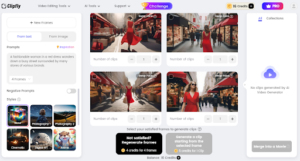
Step 2: Use Auto Editing Tools
Following your media import, use our auto-editing tools inside Clipify AI to improve the video quality. With these tools, brightness, contrast and colour balance are automatically tweaked to make your footage look better. You can also trim or cut to remove segments you don’t need to keep your video flowing.
Step 3: Add Text and Effects
Then personalize your video using text overlays and special effects. To add titles, subtitles, or captions — go to the “Text” part. You can change the font, size and colour to match the theme of your video. Under the “Effects” menu, check out transitions, filters and animation that you can leverage in order to make your video more interesting for special effects.
Step 4: Export and Share
You are finally ready to export your video after you have completed your edits. Choose your desired output format and resolution for the “Export” button and click. With MP4, AVI, and MOV available, Clipify AI has you covered on compatibility for any platform. Once exported, you can then freely share your video on social media, upload it to YouTube, send it to friends and family, and more.
Finally, voilà, you’ve just made a professional quality video with Clipify AI! 🎬🚀
Advanced Features
-
Background Remover
Easily remove backgrounds from your videos using advanced AI recognition technology. Say goodbye to cluttered backdrops in your portrait videos with just one click. You can make your video transparent or change the background colour and image effortlessly.
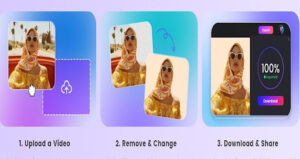
No more green screen setups, chroma-keying, and rotoscoping. Powered by the latest cutting edge AI recognition and machine learning, our free video background remover enables you to easily remove unwanted backdrops from your videos. No fancy techniques, no fancy equipment necessary. Record your footage anywhere and anytime, and let Clipfly do the work, providing you with professional results for free.
-
Voiceover and Music Integration
With Clipify AI you can add voice overs and background music just as easily. If you want to use voice overs just make sure that you’ve recorded your narration with a microphone and have loaded the audio file into the software. Place the voiceovers drag and drop on the timeline, positioned beside the relevant clips so that they match. Adjust the volume and timing as needed. For background music, import your chosen music file and add it to the timeline as well. Clipify AI allows you to easily control the music’s volume, ensuring it complements your video without overpowering the voiceover. This combination helps create a polished and engaging final product.
Ready to try out these features and elevate your video editing game? 🎬🎤🎧
Clipify AI Pricing Plans
-
Free Plan
Perfect for beginners, the Free Plan offers access to Clipify AI with free credits valid for 90 days. This plan includes basic features like auto video creation, text-to-video conversion, and a range of customization options. It’s an excellent way to explore the software and start creating videos without any cost.
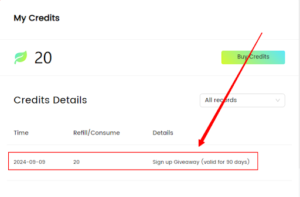
-
Professional Plan
The Professional Plan is $69.99 per year for those who need more high-end features and high usage limits. That plan comes with 200 credits per month to use for video creation, and extras including customization options and a wide range of professional tools including Chroma Keying, stabilization, and video quality enhancement. Designed for users with more complex video edit requirements as well as frequent use.
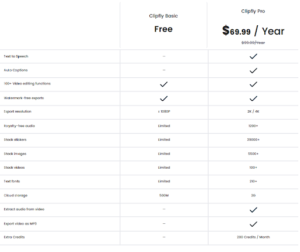
Conclusion
Anyone can learn video editing with Clipify AI and they become a video editing whiz in the process. Clipify AI offers an intuitive interface, AI features such as auto editing and text to video, and customization options both are fun and accessible for creating a video. To try advanced features like Chroma Keying, and voiceover integration, choose a paid subscription, and explore the free plan. That’s why Clipify AI helps you start creating amazing and engaging videos today!
FAQs for Clipfly AI
Q1: How does Clipfly convert text prompts into videos?
A1: By harnessing state-of-the art algorithms, clipfly AI develops dynamic video content from text prompts. The AI simply requires you to enter a script or text prompts and then it’s able to create video clips that correspond to the narrative, giving you some easy ways of creating explainer videos, presentations, and promotional content.
Q2: Can I add my own face to the AI-generated videos on Clipfly?
A2: Yes, Clipfly AI allows you to add your own face to the videos using the Chroma Keying feature. This lets you replace the background with any image or video, seamlessly integrating your face into the final product.
Q3: What customization options does Clipfly provide for video creation?
A3: Customization is available in Clipfly AI such as adding music tracks, applying transitions and adding various effects. You can also overlay your own text to your videos and add voiceover or special effects to your videos to make your videos unique from other videos.
Q4: Is Clipfly a web-based platform?
A4: Yes, Clipfly AI is a web-based platform, meaning you can access and use it directly from your browser without the need for any downloads or installations.