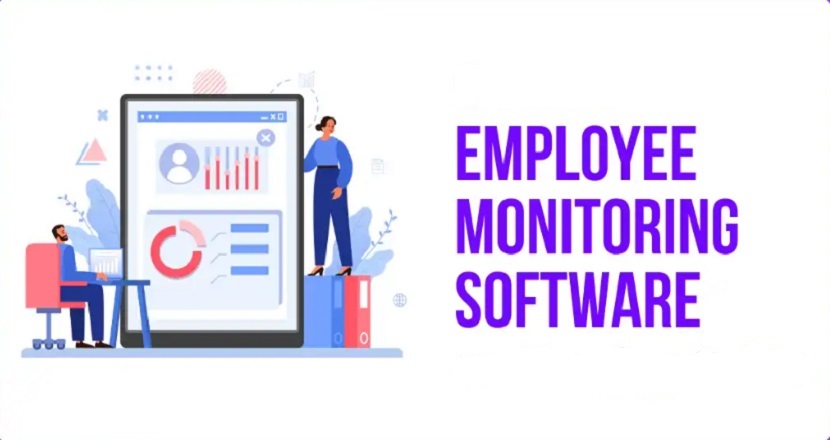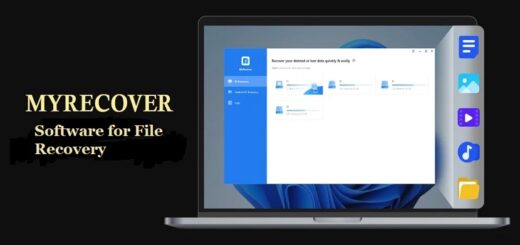How to Transfer Contacts to New iPhone 16? (Easy Guide)
Apple launched its latest iPhone 16 in 2024. One of the first things you’ll want to do when upgrading to this latest device is to move important information (like contacts) from your old iPhone. This quick guide will help you easily transfer all your contacts to your new iPhone 16. By following the steps outlined, you’ll be able to quickly transfer contacts to your new iPhone, ensuring that all your essential information is readily available on your new device.
Easy: Transfer Any/All Contacts to the New iPhone by FoneTool
Every time a new iPhone is released, I can’t wait to update my device. I am already very familiar with the steps of transferring data. After trying various methods to transfer contacts and other data from iPhone to iPhone, I found the easiest and fastest way – using FoneTool.
FoneTool is a safe iPhone transfer software. It not only supports transferring iPhone contacts to the new iPhone, but also supports transferring passwords to the new iPhone 16, also music, messages, photos, videos, and so on.
Compared to iCloud, which relies on the Internet, and iTunes, which always encounters various errors and causes transmission failures, FoneTool has the following advantages:
- Simple Operation: With FoenTool, you can directly backup data to another iPhone without backup.
- Safe Offline Transfer: Unlike iCloud or iTunes, FoneTool allows you to transfer contacts without Wi-Fi or an Internet connection, providing offline convenience.
- No Reset Required: FoneTool transfers contacts to the new iPhone 16 without a reset, ensuring that existing data on the device will not be lost.
- Preview and Transfer Selectively: With FoneTool, you can preview the contact list and select specific contacts to transfer, thus avoiding full recovery.
- Transfer All Contacts at Once: With a simple click, you can quickly transfer all contacts in one click.
- Wide Compatibility: Supports all iPhone models and iOS versions, compatible with the latest iPhone and any iOS version.
Simple Steps to Transfer Contacts from Old iPhone to New iPhone
To simplify the process of transferring contacts from an old iPhone to a new iPhone, FoneTool provides an efficient one-click transfer option. With just a few clicks, you can transfer all contacts from an old iPhone to another iPhone in one click without erasing or losing any files.
This tool also ensures that your data will not be attacked or leaked even without an internet connection. Now, you can follow the steps below to transfer data easily:
Step 1. Connect the old iPhone to the computer > Open FoneTool > Select “Phone Transfer” from the left panel > Move to “iPhone to PC” > Tap “Get Started“.

Step 2. Tap the “Contacts” option > Preview and select the contacts you want to send to the new iPhone. You can check “Select All” to transfer all contacts at once > Then click “OK” to continue.
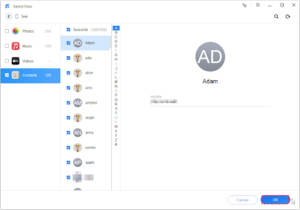
Step 3. Choose a format and decide a storage path in “Transfer Settings” > Click “Start Transfer” to continue.
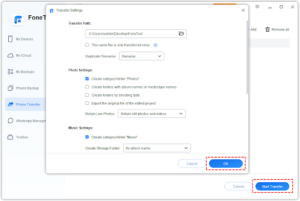
Step 4. FoneTool will quickly import contacts to the PC > Unplug the old iPhone and plug the new iPhone into the computer > Click “Phone Transfer” > Select the “PC to iPhone” option.
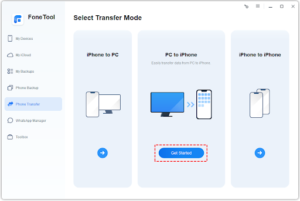
Step 5. Click the “Contacts” button > Tap the “Folder” icon to choose the contacts exported before on the computer > Tap “Start Transfer”.
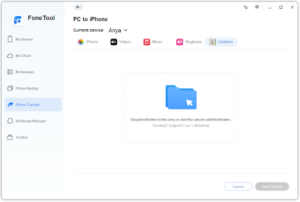
After that, FoneTool will quickly transfer your data to the new iPhone 16. Besides contacts, it can also help you selectively move your favorite files, such as photos, videos, music, ringtones, and messages.
Bonus Tip: 1-Click Transfer Everything to New iPhone
By the way, FoneTool allows you to transfer data from iPhone to iPhone in one click, including contacts, text messages, photos, videos, apps, settings, etc. There only need 2 steps:
Step 1. Connect both iPhones to the computer > Open FoneTool > Go to “Phone Transfer” > Choose the “iPhone to iPhone” icon on the window > Then tap “Get Started“.
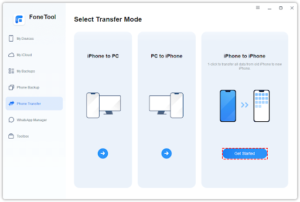
Step 2. Confirm your devices and encrypt the transfer option if needed > Click “Start Transfer” to begin the task…
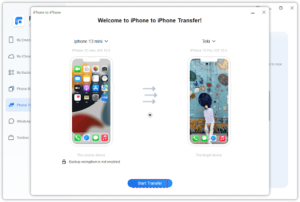
Conclusion
In the guide above, I introduced a simple and safe tool for transferring iPhone contacts to a new iPhone. It supports selective transfer of contacts as well as photos, videos, and other files. Compared with iCloud, which depends on the network status, and iTunes, which has a slow recovery speed and is prone to failure, FoneTool, a professional data management tool, is an ideal transfer method.